Why Shop With Us?
Free Shipping
Free Standard Ground shipping (48 contiguous states, some overweight and Used/Vintage items excluded).
Orders placed before 3 p.m. ET usually ship the same business day.
Learn More2-Year Free Warranty on Guitars
Every guitar or bass you purchase from Musician's Friend (electric or acoustic, New or Open Box) includes two years of protection from manufacturer defects.
Contact Us for DetailsWe're Here for You
Our Gear Advisers are available to guide you through your entire shopping experience. Call or Chat for expert advice and to hear the latest deals.
Contact UsContact Us
Hablamos Español
866.226.2919
Hours:
MON - FRI 5 AM - 8 PM PT
SAT 6 AM - 6 PM PT
SUN 6 AM - 5 PM PT
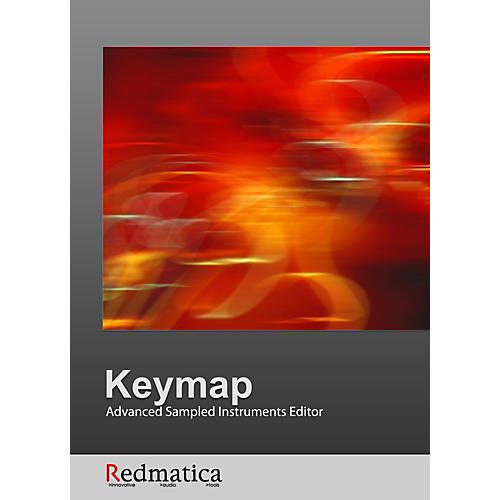
Keymap 1.5
false falseWe're sorry-this item is unavailable.
Contact our experts for a recommendation of great alternatives. Call us at 800-449-9128.
Keymap is, simply said, the most advanced sampled instruments editor available, anywhere. We have extended the new version 1.5 with a large number of features designed to offer you the best sampling environment, with an accent to usability, and no compromises. The rich palette of tools and functions available unleash your creativity, letting you create your own personal sounds in fractions of the time normally required. And now you can do this without ever leaving the Logic 8 application.
Keymap makes it easy to create and edit sampled instruments on your computer. With the Keymap tools and functions you can easily convert your samples in great sounding sampled instruments. Import your EXS24 instruments, loop your samples, use Harmonic Resynthesis to reshape sounds and use a variety of slicing and mapping tools for getting to the result very quickly, without leaving the Keymap environment.
When you are ready to use your instruments in your music, you can export them as industry-standard Logic/Logic Express EXS24 instrument files and samples. Each sample file created by Keymap always contains full mapping details so that it can be imported in any sampler application.
Logic Pro 8 integration
Keymap 1.5 integrates with Logic Pro 8 so that you can use it as an additional editor for your EXS24 instruments from within the Logic 8 environment without having to load/save files and refresh menus.
With this new feature, the combination of Logic and Keymap offers the most sophisticated sampling environment ever.
Send to Keymap...
In Logic Pro 8, there's a new "Open in external editor" entry in the EXS24 Options menu. The very first time you use this menu you will be asked which editor you would like to use, and you have to set it to the Keymap 1.5 application. After you perform this setup, the menu becomes "Open in Keymap", and at this point you can send instruments from the EXS24 to Keymap at any time simply using the "Open in Keymap" menu command.
.... and back to Logic!
Once the instrument is sent to Keymap, you can edit it using the full Keymap arsenal of tools, while the EXS24 still keeps playing the original copy in Logic. Every time you want to update Logic and the EXS24 with the edited instrument from Keymap, you use the "Send back to Logic" menu command in Keymap , or press the "__EXS24" button that appears in all Keymap editor windows.
MIDI Input
Keymap now offers a virtual MIDI Input so that it's possible to drive it directly from a sequencer track . With this feature it becomes simpler to hear instruments in the context of a song while you are editing them, especially as now Keymap can play also when deactivated in the background. This new release also adds a virtual MIDI Thru connection so that you can now put Keymap between a MIDI controller and Logic.
Smart switches
Existing Audio/MIDI application do not always make for an easy integration with Keymap for many reasons (instruments that keep playing at the same time, etc). Keymap now offers a new integrated MIDI Patchbay and Audio mute control, with four automatic "Smart Switches", each controlling the four main I/O points of Keymap: MIDI In, MIDI Thru, MIDI Device In and Audio Out. Each switch can be independently configured to turn on and off the associated port, depending on the active status of the Keymap application. The Smart Switches can also be configured to be always active, or always disabled.
By configuring the Smart Switches, and using the new MIDI features, you can integrate Keymap in your setup in many different ways.
The Instrument editor
The Instrument editor is the most important Keymap window and has been designed for an efficient workflow with most of the functions just one mouse click away. The editor makes extensive use of context menus that you access by clicking the right mouse button (or ctrl+single mouse button) over the main window elements. In the Instrument editor you typically edit Zones, Layers, Groups and the instrument parameters, but through the built-in auxiliary sample editor you can also edit Samples. You can drag and drop samples into the Layer matrix to create Zones automatically, or to assign samples to existing Zones.
Keymap gives you an unlimited number of overlapping layers so you can create very complex sounds. In each layer, zones are never allowed to overlap. This makes for a very clear and precise visualization every time.
In the Layer matrix, Zones are visualized as rectangles over a certain note range and velocity range. A Zone is played when a note from the MIDI Keyboard or virtual keyboard is played within both the note and velocity ranges.
Smart Inspectors
The built-in parameter inspectors let you change parameters for multiple selected zones/groups with one single edit action, and most menu commands and functions similarly work with multiple selected zones/groups.
Each parameter can also be tweaked using the mouse of the cursor keys, or reset to the default value with a double click. When changing selection from a MIDI controller, the focus remains on the currently edited parameter, so you can simply select a zone, type a parameter value, press enter, select a new zone by MIDI, and keep going.
Dynamics envelope
You are probably familiar with the concept of velocity curves on MIDI keyboards. With velocity curves you essentially reshape the velocity response of the keyboard to better match your playing style, or to play with more expression.
The Dynamics remap envelope in Keymap uses the same concept applied to the velocity values of your mapped Zones for each single layer. In this way you can adjust the velocity mapping of a whole layer just by drawing an envelope, and all Zones velocity parameters in that layer will be modified accordingly.
QuadraSmooth
Oftentimes when you create an instrument out of multiple samples, you want a smooth audio level from your samples even if the volume of their waveforms differs, and possibly without having to alter your samples by normalization or by applying a gain change of the actual sample data.
This can be especially important when two adjacent Zones play samples with a noticeable volume difference. While crossfades can be used to smooth the transition, the difference in volume still remains.
The QuadraSmooth function in Keymap solves this problem. QuadraSmooth lets you set the four desired volume levels at the corners of your layer matrix, and then Keymap automatically changes the volume of Zones in order to match the desired volume profile across the layer matrix. Each single layer has its own set of independent QuadraSmooth parameters.
Smart editing
As no Zones can overlap in a Layer in Keymap, the application uses an advanced tessellation engine to solve the problem of overlaps or irregular zone shapes. While moving selected Zones around the matrix with the mouse, you can overlap them as long as you hold the mouse button pressed.
When you release the zones, the tessellation engine cuts zones in order for them to fit without overlaps, using several flexible user-selectable modes. The tessellation engine is also used when you want to delete an arbitrary part of one or more zones. This speeds up the most complex edits, as you do not have to think what to cut, but simply where to cut. Similarly, you can resize multiple zones, and all the others will be autocut/resized by the tessellation engine.
Single cycle loop explorer
Keymap offers great tools for creating and editing single cycle loops. You can create a single cycle loop by simply selecting a point of the sample and pressing a key.
Keymap will also automatically set the loop tune so that the single cycle plays at the right pitch, and can also retune short loops of arbitrary length, letting you to explore different formants for that cycle, a bit like a sync oscillator does in a synth.
Autolooping
Finding an optimal loop in a sample is often a difficult, boring and time consuming task. Keymap offers a series of extremely powerful autolooping tools that work for real, and enable you to find loops in your sample material very easily. While a lot of complex DSP is required for this to happen, we designed the simplest possible user interface for it. You basically select a sample area (up to the entire sample), and you "Autoloop" it, and that's all. You can also search for loops by limiting the search Zone only to a certain range over the sample. Autolooping can be performed on multiple Zones at once.
Automapping
When creating instruments from scratch, the most arduous task is to load each sample, assign the proper root notes and adjust the Zone borders. Keymap offers several Automapping functions that let you place samples over the Keyboard automatically by using pitch detection, or mapping data from the sample files, or the root name embedded in the sample filenames. You can also select if you want the note ranges built so that the root note is placed on high note, on low note or in the middle of the note range. And obviously you can just set the root notes, leaving the existing note and velocity ranges as it is.
Polyphonation
In the instrument editor, you can use the Harmonic Resynthesis DSP technology available in Keymap, to polyphonate a sample. In other words you can load a sample and build re-synthesized versions of it for the two surrounding octaves. The polyphonated Zones will play for the same exact amount of time, so that you can very easily use this to create harmonies of spoken words, or other similar applications where you are stuck with very few samples and you want intermediate samples too.
Real time workflow
The instrument editor is designed to give you a great realtime visualization of what you do, so that instead of just imagining what a command does to your instrument, you can see it directly on screen.
Whenever possible, the edit actions don't stop Keymap and are performed in realtime. Keymap also makes extensive use of the Apple Mighty Mouse scrolling trackball, to give you a simply great editing experience.
Magic Pads
When building instruments, some tasks are intrinsically repetitive. Loading samples, splitting them in individual audio segments, mapping those segments in the instrument...
Magic Pads are drag and drop destinations for samples, and automatically perform predefined sets of actions on the dropped samples.
The magic pads can be used to quickly split samples to multiple notes or velocities, to create a complete playable instrument from an appropriate recording, and much more.
Remapping
Sometimes you might need to rearrange Zones for a specific use. Keymap offers an extensive selection of remapping functions. You can remap to white or black keys only, or you can compact Zones toward low notes or high notes, or remap them from a certain note with a certain interval.
You can pivot remap in order to convert a multi note instrument into a multi velocity instrument, or a multi velocity instrument into a multi note.
You can swap the latest two played Zones, or expand Zones to fill the whole map. You can also simplify existing complex instruments by setting how much you want to reduce the number of Zones. Once Zones are set to the proper root note, you can also have Keymap build the Zone ranges for you.
Trim, fade and phase
With Keymap you can select a portion of a sample, or a Zone, or even multiple Zones, and tweak a slider for trimming the attack to a desired dB level. The same can be done for the release. This lets you select your Zones containing raw samples, set the two values, and…you're done!
Similarly, you can set zones to start on the rising edge of a sample, or apply some fade in and fade out in one single editing action.
Drag and drop edited samples from Keymap to the Finder
You can now export samples from the instrument editor or the resources window to the finder by drag and drop. When you use this feature, Keymap will always create new samples at the drag and drop destination, and existing files will never be overwritten. As these files are in standard 24 bit AIFF format, all the edits you performed in Keymap, including fade in, fade out, looping, crossfade looping, blends and HR Resynthesis, are rendered to the sample files.
With this feature it also becomes very simple to use Keymap as a scratchpad where you edit/remix loops, slice beats and musical phrases, which you can then export as normal audio files to be used in Logic's arrange window.
Group Chains Editor
Keymap and the EXS24 support the creation and playback of Group chains in which each Group in a chain takes its turn at being active, and each played note advances the active Group in the chain. For example, imagine you want to create a strummed guitar simulating the up and down strokes, and you want the sampler to handle automatically the change of direction for each note you play.
The dedicated Group Chains editor makes creating even the most complex chain a simple task, as you just have to connect or disconnect virtual cables between groups with the mouse.
Graphical group envelope editing
The Amplitude Envelope has its own graphical editor, where you can grab and drag envelope points. When a Group is selected, you can still edit the envelope, but instead of editing the actual envelope parameters, you are actually editing the envelope offsets for the selected Group.
In this way you can build an arbitrary number of different envelopes for use in your instruments, without having to deal directly with the complexity of the Group offset parameters.
Group crossfades
One of the key tricks in creating expressive sounds is the use of realtime crossfade for samples. By constantly changing the mix of the samples you play, based on velocity or on a MIDI controller as the modulation wheel, the instrument plays much more as an organic instrument rather than a collection of unrelated samples.
Keymap offers a dedicated group crossfade editor, where you can intuitively change active ranges and volumes for the groups until you get the right crossfade mix.
Other group editors
Keymap supports all of the EXS24 group features with corresponding graphical editors designed to be quick and intuitive to use.
The "Enable by MIDI Controller" and "Enable by Pitch Bend" group editors visualize both the current group ranges, and the current controller/bend value.
Group keyswitches
Sometimes it is useful to have different sets of Zones, playing different sounds, or variations of sounds, and switch set while playing. For example, you might have one set of Zones playing guitar notes, and another set playing strummed guitar chords.
This can be done by assigning one set of Zones (or even a whole layer) to a Group, and the other set to a second Group.
By assigning a special keyswitch note to Group, we can switch the active Group (and the relative set of Zones) from the MIDI keyboard. The keyswitches are visualized on the virtual keyboard so that it's easy to spot at a glance where they are.
The Setup editor
The Setup editor allows you to add and combine multiple instruments in a single Keymap project, similarly to and edit parameters that are common to the whole project. In each keymap project you always have one and one only Setup. The editor lets you load and map multiple instruments over the keyboard so that it's very easy to build layered or stacked sounds out of existing instruments. A bit like "Combi" or "Setup" mode in hardware synths, you can transpose each instrument, limit its playing range, add a velocity offset, and temporarily mute it. Working at the Setup level makes a lot of sense if you want to rearrange instruments over the keyboard without going into the detail of what exactly each instrument contains.
Amplitude Envelope editor
The Amplitude Envelope has its own graphical editor, where you can grab and drag envelope points, ...or modify the shape of the attack at the touch of a slider ...or modify the relationship between the played notes and the decay time.
The Sample editor
The sample editor is where you perform edits on virtual samples and have full access to all the Keymap functions for creating loops, Regions, applying Harmonic Resynthesis, creating slices and much more. While the focus of the sample editor is on a single virtual sample at a time, the same features and functions of the sample editor are also available in the Aux Sample Editor found in the Instrument editor and resources window, which is for all intents and purposes as functional as the full sample editor only stripped of some of the full sample editor's surrounding elements.
It is important to understand that the sample editor is always about virtual samples, and not the real sample files on disk. All the cut and paste operations you do here never modify the real samples: the editor, and all of its functions, are totally non destructive.
The main element in the sample editor is the sample view, where the sample waveform is displayed, and where you can set cursors, define loops, make selections, and perform functions.
Loop...
Keymap and the EXS24 offer realtime loop crossfades which are very useful for smoothing out the "join" point of the loop, i.e. when the playback cursor jumps from the loop end back to the loop start.
Once you set the crossfade length, the function works by smoothly fading-out the end of the loop segment, and at the same time mixing-in the audio segment from the corresponding relative position immediately before the loop start.
This way, the audio at the end of the loop will blend seamlessly with the audio at the start of the loop in order to avoid glitches: the crossfade function spreads any possible glitch or sonic difference over the length of the crossfade (mix) before loop end.
This function is non destructive and can be performed as simply as dragging the xfade cursor in the sample editor. Several Keymap commands let you optimize the crossfade in order to match your sound.
... and Autoloop
Finding an optimal loop in a sample is often a difficult, boring and time consuming task. Keymap offers a series of extremely powerful autolooping tools that work for real, and enable you to find loops in your sample material very easily. While a lot of complex DSP is required for this to happen, we designed the simplest possible user interface for it. You basically select a sample area (up to the entire sample), and you "Autoloop" it, and that's all. You can also search for loops by limiting the search Zone only to a certain range over the sample. Autolooping can be performed on multiple Zones at once.
Slices, transients and loop remix
You can slice a sample manually, at regular points or at transient points, and then shift the content of individual slices around. Slices are played back with a continuous crossfade system allowing glitch-free playback. Through cursor keys commands you can navigate across slices and shift their content in real time and very intuitively, effectively remixing the content. This is especially interesting with rhythmic loops. You can also slice loops and map them to individual notes on the Keyboard.
Tune and pitch
Version 1.5 brings three new functions in Keymap, dedicated to retuning and pitch correcting samples. The target for these tuning functions is a standard 440 Hz chromatic scale. The functions offers different ways to perform the tuning, from simply modifying the finetune parameter of the sample to making full use of Harmonic Resynthesis to completely freeze the pitch.
Non destructive editing
Instead of playing samples directly, Keymap plays non-destructively edited samples (Virtual samples), that you can cut, copy, paste, slice, shift, fade, loop at your pleasure. The fact that that you can manipulate sounds without touching the files on disk means that you do not have to worry about undoing changes and sharing samples among instruments, you have more freedom to experiment, and edits are always very quick.
Slices, transients and loop remix
You can slice a sample manually, at regular points or at transient points, and then shift the content of individual slices around. Slices are played back with a continuous crossfade system allowing glitch-free playback. Through cursor keys commands you can navigate across slices and shift their content in real time and very intuitively, effectively remixing the content. This is especially interesting with rhythmic loops. You can also slice loops and map them to individual notes on the Keyboard.
Tune and pitch
Version 1.5 brings three new functions in Keymap, dedicated to retuning and pitch correcting samples. The target for these tuning functions is a standard 440 Hz chromatic scale. The functions offers different ways to perform the tuning, from simply modifying the finetune parameter of the sample to making full use of Harmonic Resynthesis to completely freeze the pitch.
Interactive trimming
With Keymap you can select a portion of a sample, or a Zone, or even multiple Zones, and tweak a slider for trimming the attack to a desired dB level.
The same can be done for the release. This lets you select your Zones containing raw samples, set the two values, and…you're done! When you are doing this on a single Zone or single Sample, the trim points are also visualized in realtime.
Crossfaded cuts
When cutting/deleting/pasting/slicing samples in the sample editor, Keymap can automatically set a desired crossfade length and shape in order to smooth the edit. You can see the crossfade by enabling the slice view in the Sample Editor. A new "Blend" menu command let you add/change an arbitrary length crossfade, with selectable shape, to a split.
Harmonic resynthesis
Harmonic Resynthesis (HR) is a proprietary technology we have introduced to the field of sampled instruments editors for manipulating pitch, time, formant and amplitude of samples in the context of entire sampler instruments in a simple and intuitive way. The same way movies use computer graphics to create realistic scenes that would be otherwise impossible to shoot, Harmonic Resynthesis works by analyzing your samples, and creating in realtime new sounding samples using the original as a basis.
Interactive trimming
With Keymap you can select a portion of a sample, or a Zone, or even multiple Zones, and tweak a slider for trimming the attack to a desired dB level.
The same can be done for the release. This lets you select your Zones containing raw samples, set the two values, and…you're done! When you are doing this on a single Zone or single Sample, the trim points are also visualized in realtime.
Harmonic Resynthesis
One of the main problems you'll find with sampling, past the initial excitement, is that you often want to build a coherent /cohesive sound out of many different samples but the samples cannot be modified as fluidly as you'd like, and not in the context of an instrument. While you can use the traditional resampling to adjust the pitch of a sound, after that the timing of the sample will also be changed. Or imagine you have two wonderful vibrato flute samples, but the vibrato speeds don't really match...or you have a piano sample which you think sounds a little too much like a harpsichord and you'd like it to sound more like a grand piano. Sometimes you also have the inverse problem: samples are too similar and you need to differentiate them in order to create a sense of more breath, variety and dynamics.
Previously, applications have allowed you to change some properties of sounds, as pitch and time, but only one sample at a time. Traditionally you have to use time-stretching algorithms and/or plugins to do this destructively for each sample file, and then reassemble the whole instrument and hope that it plays they way you imagined. This approach is inefficient and can kill creativity and experimentation.
Harmonic Resynthesis (HR) is a proprietary technology we have introduced to the field of sampled instruments editors for manipulating pitch, time, formant and amplitude of samples in the context of entire sampler instruments in a simple and intuitive way. The same way movies use computer graphics to create realistic scenes that would be otherwise impossible to shoot, Harmonic Resynthesis works by analyzing your samples, and creating in realtime new sounding samples using the original as a basis.
For maximum flexibility, each Zone has an individual HR engine and set of parameters that you can tweak in realtime. You can also edit multiple Zones at once and immediately hear the results, in the direct context of your instrument.
For each of the four main Harmonic Synthesis sound property parameters, you can directly draw and edit envelopes to achieve the exact result you want. When you change the Time envelope, you will not actually be seeing a change in the length of the sample on screen, but you will see that the playback cursor will smoothly change its speed to follow the envelope. As another example, the amplitude envelope is not a volume-change control, but the real, final, volume of the sample for each point. You are not limited to changing the whole sample length, but you can speed up or down an attack in a subtle way, smooth a vibrato or correct the sample amplitude only where you need it, directly draw the shape of your drum loops on screen, or freeze the decay in a sample, or…. do you get the idea? Harmonic Resynthesis offers an immense range of applications!
Editing of HR envelopes is done either by drawing with the mouse or by using tools that allow you to expand or reduce the effect, grab and smear the envelope, or smoothly reset the envelope to its original shape. While this is extremely flexible, we also added parameters to let you perform common tasks as pitch correction or normalization in realtime through sliders, without having to edit the envelopes directly.
Polyphonation
You can use Harmonic Resynthesis to polyphonate a sample. In other words you can load a sample and build re-synthesized versions of it for the two surrounding octaves. The polyphonated Zones will play for the same exact amount of time, so that you can very easily use this to create harmonies of spoken words, or other similar applications where you are stuck with very few samples and you want intermediate samples too.
While at this point the "Resynthesis" part of "Harmonic Resynthesis" should be clear, we still have to explain the meaning of "Harmonic". By "Harmonic" we mean that this kind of resynthesis is targeted to sounds with a clearly defined and possibly tuned set of fundamentals and harmonics (also called harmonic sounds). Most acoustic instruments, voices and synth sounds are harmonic sounds. Drums are not harmonic sounds, and neither are drum loops or effected sounds. The amplitude control is an exception to the "harmonic sounds only" rule, as it will also work with inharmonic or non tuned material, and actually will give fantastic results with drum loops as you can directly draw the drums shape.
HR is available in three different algorithms, HR-A , HR-B and HR-C. The "B": version differs from HR-A in that you can't change formants, but you have higher quality on complex harmonic audio material. HR-C is for pitch only and is of very high quality. Each algorithm can be selected independently for each Zone.
The Resources Window
The resources window has been designed to give you an overview in tabular form of your current project elements, including the referenced sample files on disk.
From this window you can also perform advanced renaming of zones and sample files, view and save mapping and loop data to sample files, edit the Zones virtual samples through the auxiliary sample and loop editors, open the instrument or sample editor for selected resources and search for specific names in your elements. The elements in the resources window can all be resized and collapsed in order to fit your needs.
Add mapping data to samples
Keymap always adds mapping (note/velocity) and loop data to all the sample files that it creates. However, you can also add this information data to your existing files by using the functions available from the resources window.
In this way you can easily bring your samples to any audio application/hardware sampler supporting this data.
Advanced renaming with preview
How many times did you want to rename sample files or instrument zones in a clear and detailed way? The advanced renaming functions of Keymap, accessible from the resources window, solve this problem in a very simple and intuitive way. Once you select the zone or samples, you can change their names by find and replace, or create entirely new names based on metadata as note and velocity mapping positions, the group names, the layer names, the date, and much more.
An integrated table lets you see the old names, and the new ones based on the current combination of parameters, so that you can preview the final results... and if you do not like the results you simply change the parameters and preview it again.
Add mapping data to samples
Keymap always adds mapping (note/velocity) and loop data to all the sample files that it creates. However, you can also add this information data to your existing files by using the functions available from the resources window.
In this way you can easily bring your samples to any audio application/hardware sampler supporting this data.
Surround + Space
When creating sample instruments, it is sometimes very useful to already pre-mix the individual zones or layers, so that the instrument is immediately usable in a musical context. While tweaking volume and pan already makes for interesting results, sometimes you need better, more realistic spatial control over placement of sounds in the soundfield. These days it's also increasingly important to be able to spatialize sounds not just in the 2.0/stereo domain, but also in more complex speakers configurations as 4.0 or 5.0. The realtime Surround+Space editor in Keymap is the answer to these needs, and allows you to mix and render these spatial qualities to your samples so that the EXS24 or any other sampler can play the samples as we mixed and heard them in Keymap.
Two to five speakers into standard EXS format
The Surround+Space mixer has 16 stereo input busses coming from Zones, and the output can be configured for two, four or five speakers. When saving four or five speaker instruments to the EXS24 format, Keymap takes care of rendering and splitting samples so that you get standard multiout EXS instruments you can use anywhere.
Spatialization algorithms
Each stereo bus input has an individual input Volume control, a Stereo Width control and then enters the spatialization engine. Here, the Azimuth , Elevation and Distance parameters drive one of the five available spatialization algorithms.
EqualPower: this algorithm is intended for 2.0 output and implements an simple equal power panner driven by the azimuth parameter. The elevation parameter is ignored by this algorithm.
HRTF (Head-related transfer function) : this algorithm uses convolution to model of the human head, and filters the audio to simulate the diffraction and reflection properties of the head, pinna, and torso, before the sound reaches the eardrum and the inner ear. Biologically, the source-location-specific prefiltering effects of these external structures aid in the determination of source location, particularly the determination of source elevation. Thus, the HRTF is used to create the impression of surround sound without multiple speakers.
Spherical Head: this algorithm is similar to HRTF, but uses a mathematical model instead of convolution.
Soundfield: this algorithm takes the audio from the bus and distributes it amongst all the output channels with a weighting toward the location in which the sound derives. It is very effective for ambient sounds, which may derive from a specific location in space, yet should be heard through the listener's entire space.
Vector: this algorithm is similar to Soundfield, but the sound is more focused to the output channels near the location in space of the sound source.
Batch Instruments Creator
Creating new instruments has never been so easy. The new Batch Instruments Creator in Keymap 1.5, lets you create automatically new instruments from samples, either by creating a single instrument for each sample, or by creating instruments with a different sample for each single note.
The instrument creation happens in two distinct steps. As first thing you add samples to the Batch Instruments Creator samples list by dropping sample files and folders on the big Magic Pad. The Samples list will show you all the samples. When you are ready to create the instrument(s), just select the samples in the Samples list, set the various parameters at the top of the Batch Instruments Creator, and press the "Create EXS Instruments" button. You will be asked for a folder where to create the instruments, and that's all: the Batch Instruments Creator will automatically create the instruments for you.
The "Create one instrument for each sample" checkbox, when enabled, forces the creation of one instrument for each sample. In that case, you can select the Root, High low notes for the sample in the instrument, and its high to low velocity range.
When the "Create one instrument for each sample" checkbox is disabled, the note and velocity parameters let you set which mapping range of the instrument should be filled with samples.
As an example, if the "Create one instrument…" checkbox is disabled, and the low note is set to 60, and the high note is set to 69, then each newly created instrument will contain 10 samples. If the "Create one instrument…" checkbox is enabled, and the low note is set to 60, and the high note is set to 69, then each newly created instrument will contain 1 sample mapped from note 60 to note 69.
The Batch Instruments Creator also lets you choose how the loops should be created for all the samples.
There are four possible settings:
No loop: no loop is created for the zones
Loop from sample file: if the sample files contain loop data (start, end), then the loop is set at those settings
Whole sample file: the loop is set for all zones to the whole sample. This is useful if the samples are already cut at the right length.
Manual: the loop is set for all zones to the start and end positions specified in the Loop Start/End parameter boxes.
For all kind of loop mode settings, you can set a default loop crossfade and crossfade shape. Once the instruments are created you can load and refine them using the full set of Keymap features.
Spectral Tuner
The spectral tuner offers a completely new and innovative way to set the proper root note, tune and finetune settings for your zones, and you can pick the "best tuning" candidates in a highly interactive audio/visual graphical spectrum view.
The spectral tuner can be used over a selection of zones both from the Instrument editor or the Resources Window. Once the Spectral Tuner opens, you are shown a panel with three main areas: the zones table, the root note candidates, and the spectrum view.
At the core of the spectral tuner there is a spectrum analyzer, which analyzes each of the selected zones in 16 different positions along the whole sample length, and displays the spectral peaks .
For each zone in the zones table you can select among a list of root notes candidates computed automatically from the spectrum analysis, sorted by relative power.
The spectrum analysis view (and associate root note candidates) can be moved across the whole length of the selected zone in 16 steps, so that it's possible to skip the (usually pitch altered) attack of plucked sounds, or focus on sections where the pitch is steady, or simply look at the evolution of the spectrum across the sample length.
If you click with the mouse in the spectral view while holding the command key modifier, or if you select one of the root note candidates, you set directly the new tuning parameters to the selected zone.
The playback for the zone can be started using the space key. If the zone is looped, playback will continue normally (i.e. indefinitely), otherwise the zone will be automatically re-triggered when the playback reaches the end of sample, until you stop it with the space bar again, or close the window.
The built-in autobrowsing mode will detect when you switch to a new zone, and will start playback for that zone itself, so you basically can make all tuning choices using just the cursor keys.
An integrated tuning fork (a sinewave generator) is synchronized to the current tuning choice so that you can optionally also hear the chosen tuning mixed with the sample, in order to get aural confirmation of the new tuning.
Keymap and The Other Samplers
Keymap is all about using open or standard formats and allowing free information exchange. Keymap imports WAVE, AIFF, SD2, MP3 and AAC format audio, and exports audio in WAVE and AIFF formats. All the sample files created by Keymap contain information about the placement of the sample in an instrument map, and the position of loop points, so that those samples can immediately be loaded and used in any audio application supporting these parameters.
We choose to support directly the Apple EXS24 instrument format because:
The EXS format is one of the oldest and most supported instruments formats available
You can convert almost any other instrument format from/to the EXS format
The EXS format is arguably Apple's "official" format for the Mac platform, being the sample format used in GarageBand, Logic Pro and Logic Express.
When exporting projects to the EXS24 format, samples using complex Keymap-only features are rendered and/or split in order to be compatible with the EXS24 audio engine or other traditional two channel sample engines.
The list of 3rd party samplers directly supporting the EXS24 format includes Native Instruments Kontakt, Digidesign Structure, MOTU MachFive2, and Steinberg Halion.
Features
- Integrates with Logic Pro 8/Studio for seamless editing
- Compatible with Logic 6, 7 and 8
- Virtual MIDI In and MIDI Thru
- Batch Instruments Creator
- Spectral Tuner
- Hybrid virtual memory audio engine supports directly WAVE, AIFF, MP3 and AAC
- Multichannel sample support (>2 channels)
- Autolooping
- Audio/MIDI SmartSwitch patchbay for integration with your sequencer
- Load/Save EXS24, EXS24-Monolithic, GarageBand, Ultrabeat-sample (.ubs) formats
- Autosplit and Automap using pitch detection
- Harmonic resynthesis with control over pitch, formant, time and amp
- Integrated sample editor with extensive manual and automatic mapping/remapping features
- Polyphonation
- Dynamic velocity remapping
- Quadrasmooth
- Surround and spatialization mixer supporting 2.0 4.0 and 5.0
- Integrated Tuning Fork
- Tune and pitch functions
- Drag and drop
- Sample slicing
- Everything is real-time and non-destructive
- Independent application, doesn't require Logic to run at the same time
- Universal Binary for OSX 10.4 or 10.5 (Leopard)
- Free Standard Ground shipping (48 contiguous states, some overweight and Used/Vintage items excluded).
- Orders placed before 3 p.m. ET usually ship the same business day.
Every guitar or bass you purchase from Musician's Friend (electric or acoustic, New or Open Box) includes two years of protection from manufacturer defects.
Our Gear Advisers are available to guide you through your entire shopping experience. Call or Chat for expert advice and to hear the latest deals.

Musician's Friend Support





































































































































