Why Shop With Us?
Free Shipping
Free Standard Ground shipping (48 contiguous states, some overweight and Used/Vintage items excluded).
Orders placed before 3 p.m. ET usually ship the same business day.
Learn More2-Year Free Warranty on Guitars
Every guitar or bass you purchase from Musician's Friend (electric or acoustic, New or Open Box) includes two years of protection from manufacturer defects.
Contact Us for DetailsWe're Here for You
Our Gear Advisers are available to guide you through your entire shopping experience. Call or Chat for expert advice and to hear the latest deals.
Contact UsContact Us
Hablamos Español
866.226.2919
Hours:
MON - FRI 6 AM – 7 PM PT
SAT 7 AM – 6 PM PT
SUN 8 AM – 5 PM PT
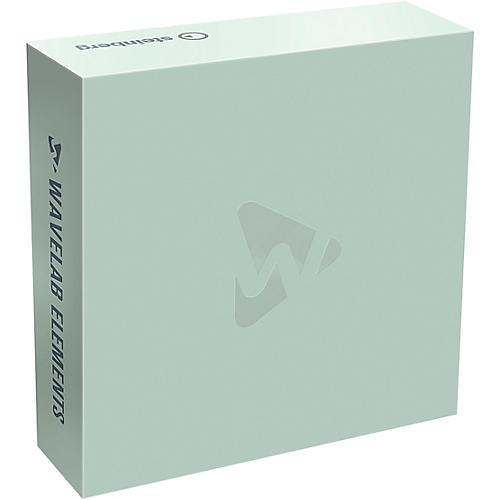
WaveLab Elements 10 (Boxed)
false falseWe're sorry-this item is unavailable.
Contact our experts for a recommendation of great alternatives. Call us at 800-449-9128.
Designed for every task associated with the mastering process.
WaveLab 10 continues the evolution of this remarkably flexible audio editing software, including many new features requested by professionals to make it more comprehensive than ever before. It now covers every task associated with the mastering process and adds even more innovative tools to maximize its flexibility and use for a diverse range of audio tasks.
Video playback support (Pro and Elements)
WaveLab 10 comes with video file playback in the Audio Montage, allowing you to arrange, edit and process the audio of a video. Using the same high-quality video engine as Cubase and Nuendo, the imported video file is displayed as a clip on the video track.
Videos can be imported by drag and drop into a newly created video track, via the Import in the File menu, or from the Insert tab of the Audio Montage window. If the sample rate of the included audio file doesn't match the sample rate of your montage, you can create a re-sampled copy of the audio. You can also undock the video playback window and resize it.
Extended external effects support (Pro only)
You can now integrate external effect devices into the WaveLab signal flow by setting up external FX buses. Using a combination of outputs (sends) and inputs (returns) on your audio hardware, you can use external effects in the Audio Montage as Clip, Track and Output effects. If you select an External Effect ASIO plug-in as an insert effect for an effect slot in the Master Section, the audio is sent to the corresponding audio output, processed in your hardware effect and returned via the specified audio input to the plug-in. When any External Effect bus is used in the signal path, WaveLab will use the new ”Render in real time” option for rendering. (Note: External effects are not currently supported in the Batch Processor).
Reference Track: A/B comparison (Pro only)
WaveLab 10 introduces a new track type in the Audio Montage workspace, the Reference Track. This allows you to add a reference audio file and switch playback between the reference track and the montage tracks that you are working on, without any glitches or latency. A Reference Track can be routed to the main outputs, to the Playback Processing Section or to a user- defined reference track output, where unused audio outputs on your hardware can be utilized for playback.
External editor support (Pro only)
You can now integrate other audio editors (like SpectraLayers or iZotope RX) into your WaveLab workflow, giving you the option of modifying an audio file range (in the Audio File Editor) or an audio clip range (in the Audio Montage) in other editors, directly from within your current WaveLab session.
You can include up to three different external editors, easily setting the path to the applications that you want to use. After defining an audio range which you want to transfer to the external editor, you can use the new Editor control in the Edit ribbon to send your selection to it (this is done non-destructively in the Audio Montage), then update the file/clip in WaveLab.
Undo/Redo History for Audio Editor (Pro and Elements)
We have introduced a completely new undo/redo edit history system in WaveLab 10. Available in the Audio Montage and — for the first time — the Audio Editor workspaces, both have their own independent undo/redo log. Unlike common undo/redo histories, which track edit operations, the new WaveLab history system logs versions. A version represents a whole wave file, not just an edit operation.
In the Audio Editor, edit marks also allow you to see where audio parts have been edited, making it possible to recover earlier versions of the edited parts without losing the changes you have made to the rest of the audio.
Multitrack recording in Audio Montage (Pro only)
WaveLab 10 now allows you to make audio recordings directly on an Audio Montage track, with multitrack recording possible. Once you’ve setup a recording bus in the Audio Connections dialog, created an audio montage and you’ve made sure that the input bus for the track is routed to the correct input bus, recording is straightforward and intuitive.
Montage Inspector (Pro and Elements)
The Effect Tool Window has been completely redesigned and renamed the Montage Inspector, with a Master Section-style appearance. The handling of plug-ins and corresponding functionality — like channel processing, signal routing, loading effect presets and bypass — is now streamlined and consistent between the Master Section and the new Montage Inspector.
Divided into dedicated Clip, Track and Output Inspector sections, the Montage Inspector features a color tool (for the selected clip or all clips on a track when the Track area is selected), a name field (which displays the current name of the selected clip/Track) and tabs for Effect, Gain and Slot, each with access to a comprehensive range of menu commands.
Audio Montage track list overhaul (Pro and Elements)
The Audio Montage window in WaveLab 10 features a number of user interface improvements. The different track types (Audio, Reference and Video) have a new track header design with dedicated controls for each track type. In addition, you can now resize the height and width of each track; seamless vertical scrolling in the Montage window is possible (when you have multiple tracks), and you can simply drag and drop the track header to change the order of tracks.
Audio Montage inline editing (Pro only)
As well as the option to use other audio editors inside WaveLab’s Audio File Editor and the Audio Montage (see External editor support), WaveLab 10 also provides new audio editing capabilities with Inline Editing, which extends the non-destructive editing philosophy of the Audio Montage.
Inline Editing improves on the Audio Montage’s previous Edit Source option, because it lets you open a clip range in the Waveform or Spectrum Editor and edit it non-destructively. When edited, a new file is created from the original and stored in the Montage data folder, complete with the edits. This workflow makes it very convenient to work with, for instance, the audio from video clips.
Live input audio stream recording (Pro only)
WaveLab 10 allows you to record and render live input streams through the Master Section and the inserted plug-in chain, only limited by the number of available audio inputs and the overall performance of your system. This facility allows you to monitor a given audio input bus any time (directly from the Master Section and through the Master Section chain), to record with optional Master Section plug-ins (including external effects) and to record multiple files at the same time, each with different plug-ins, and different output file formats if necessary. Quickly and easily accessed via a new live input button at the top of the Master Section, which opens the bus and sample rate selection menu, activating the live input can be done at any time, even if no file is open in WaveLab.
Further improvements
New audio connections settings dialog and routing options (Pro and Elements)
Because of the enhanced audio I/O routing system in WaveLab 10, the Audio Connections dialog in Preferences (Backstage view) has been restructured. It features several pages, including Playback (allowing playback buses can be assigned to three different categories: Speaker configuration, Reference Track and Before Playback Processing); Recording (for setting up your input buses, enhanced to support the new multitrack recording in Montage and Multi Live Input features) and external effects.
Marker List and CD List follow playback indicator (Pro and Elements)
The Marker window in the Audio Editor and Audio Montage has a new Follow Playback control. When playing back audio with Follow Playback activated, a green bar next to the marker name indicates which marker position the audio is being played back from. Similarly, in the Montage Editor, a green bar next to the track name indicates the track that is being played. In both cases, the marker list automatically scrolls to the current marker or track to keep the corresponding timeline marker in focus.
Import Markers from XML file (Pro only)
This new facility in WaveLab 10 allows you to import a set of markers defined in an XML file, complementing the “Export Markers List as Text” function. You can import an XML file exported by WaveLab by simply selecting it via the file selector. If the sample rate is different, WaveLab recalculates the position according to the source / destination sample rate ratio. To create an XML file from scratch with a text editor or script, a marker XML file exported by WaveLab 10 should be used as a reference.
Markers to zero crossings (Pro only)
In the Move Multiple Markers option dialog, a function to move markers to their nearest zero crossing position has been added.
This option can be independently selected for any marker type. It is especially useful for sound designer and library creators who need to cut and export many snippets of audio from a single audio file. This option automatically checks that the added marker is on a zero-crossing position.
Master section: Increased amount of effects and playback processing slots (Pro only)
In the Master section, the number of effect slots has been increased from 12 to 15 and the number of playback processing effect slots increased from 2 to 3. In WaveLab Elements the number has been increased from 5 to 8.
Performance monitor (Pro and Elements)
WaveLab 10 comes with a new performance monitoring meter in the transport bar, which shows you the average audio processing load of your WaveLab session. The more plug-ins you load, the higher the load that the meter will show.
Offset information in fade out popup tool-tip (Pro and Elements)
When adjusting the fade out handle, the pop up tool-tip shows now the clip time where the fade out actually starts. This is useful if you have a clear idea of the specific time where a fade out should begin.
Riff Meta Data enhancement (Pro only)
You can now add ITRK (track number) and IFRM (total number of tracks) to the RIFF INFO metadata.
CD Tool Window displays CD album title (Pro only)
This is a small but useful addition, especially when working on several CD montages at once. The CD album title is now displayed in the CD Tool Window toolbar, meaning it is no longer necessary to open the Edit CD text editor just to get the CD album title information.
Option to remove all batch processor plug-ins from a chain at once (Pro only)
It's now possible to remove a complete batch processor plug-in chain at once. Simply right click in the batch processor plug-in area and select “Remove all” from the list.
Enhanced preview in File Browser
The File Browser window and the Audio Files File Browser in the File menu (Backstage view) now allow you to jump to a specific play position inside a preview file. You can click inside the waveform display at the bottom of the File Browser to set the playback cursor to a new position.
Real-time Rendering with audition
Real-time Rendering is a new option which allows you to review your work during the rendering process. If you select the real- time mode, a modal dialog appears with a wave scope display of the rendered audio waveform, various controls and a window sizing option.
Improved third-party VST plug-in support (Pro and Elements)
VST plug-in support has been improved in WaveLab 10, to make third-party plug-ins more reliable and stable.
Improved playback performance (Pro and Elements)
The CPU bandwidth efficiency for plug-ins has been improved, which means WaveLab 10 should be able to handle more plug- ins without reaching the drop-out limit. The improvement may be less efficient for multiple Audio Montage tracks with plug-ins.
Produce your masterpiece with WaveLab. Order today.
- Free Standard Ground shipping (48 contiguous states, some overweight and Used/Vintage items excluded).
- Orders placed before 3 p.m. ET usually ship the same business day.
Every guitar or bass you purchase from Musician's Friend (electric or acoustic, New or Open Box) includes two years of protection from manufacturer defects.
Our Gear Advisers are available to guide you through your entire shopping experience. Call or Chat for expert advice and to hear the latest deals.

Musician's Friend Support





































































































































