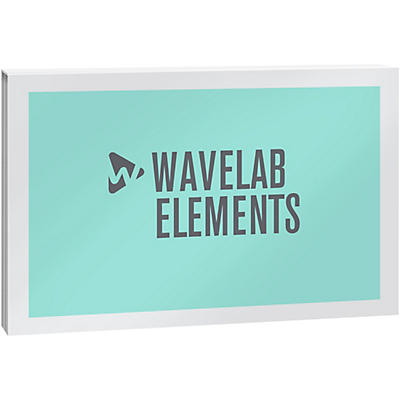About Steinberg WaveLab mixing & mastering software
Steinberg WaveLab 10
Designed for every task associated with the mastering process. Steinberg WaveLab 10 continues the evolution of this remarkably flexible audio editing software, including many new features requested by professionals to make it more comprehensive than ever before. It now covers every task associated with the mastering process and adds even more innovative tools to maximize its flexibility and use for a diverse range of audio tasks.
Video playback support (WaveLab 10 Pro and Elements)
WaveLab 10 comes with video file playback in the Audio Montage, allowing you to arrange, edit and process the audio of a video. Using the same high-quality video engine as Cubase and Nuendo, the imported video file is displayed as a clip on the video track.
Videos can be imported by drag and drop into a newly created video track, via the Import in the File menu, or from the Insert tab of the Audio Montage window. If the sample rate of the included audio file doesn't match the sample rate of your montage, you can create a re-sampled copy of the audio. You can also undock the video playback window and resize it.
Extended external effects support (WaveLab 10 Pro)
You can now integrate external effect devices into the WaveLab signal flow by setting up external FX buses. Using a combination of outputs (sends) and inputs (returns) on your audio hardware, you can use external effects in the Audio Montage as Clip, Track and Output effects. If you select an External Effect ASIO plug-in as an insert effect for an effect slot in the Master Section, the audio is sent to the corresponding audio output, processed in your hardware effect and returned via the specified audio input to the plug-in. When any External Effect bus is used in the signal path, WaveLab will use the new ”Render in real time” option for rendering. (Note: External effects are not currently supported in the Batch Processor).
Reference Track: A/B comparison (WaveLab 10 Pro)
WaveLab 10 introduces a new track type in the Audio Montage workspace, the Reference Track. This allows you to add a reference audio file and switch playback between the reference track and the montage tracks that you are working on, without any glitches or latency. A Reference Track can be routed to the main outputs, to the Playback Processing Section or to a user- defined reference track output, where unused audio outputs on your hardware can be utilized for playback.
External editor support (WaveLab 10 Pro)
You can now integrate other audio editors (like SpectraLayers or iZotope RX) into your WaveLab workflow, giving you the option of modifying an audio file range (in the Audio File Editor) or an audio clip range (in the Audio Montage) in other editors, directly from within your current WaveLab session.
You can include up to three different external editors, easily setting the path to the applications that you want to use. After defining an audio range which you want to transfer to the external editor, you can use the new Editor control in the Edit ribbon to send your selection to it (this is done non-destructively in the Audio Montage), then update the file/clip in WaveLab.
Undo/Redo History for Audio Editor (WaveLab 10 Pro and Elements)
We have introduced a completely new undo/redo edit history system in WaveLab 10. Available in the Audio Montage and — for the first time — the Audio Editor workspaces, both have their own independent undo/redo log. Unlike common undo/redo histories, which track edit operations, the new WaveLab history system logs versions. A version represents a whole wave file, not just an edit operation.
In the Audio Editor, edit marks also allow you to see where audio parts have been edited, making it possible to recover earlier versions of the edited parts without losing the changes you have made to the rest of the audio.
Multitrack recording in Audio Montage (WaveLab 10 Pro)
WaveLab 10 now allows you to make audio recordings directly on an Audio Montage track, with multitrack recording possible. Once you’ve setup a recording bus in the Audio Connections dialog, created an audio montage and you’ve made sure that the input bus for the track is routed to the correct input bus, recording is straightforward and intuitive.
Montage Inspector (WaveLab 10 Pro and Elements)
The Effect Tool Window has been completely redesigned and renamed the Montage Inspector, with a Master Section-style appearance. The handling of plug-ins and corresponding functionality — like channel processing, signal routing, loading effect presets and bypass — is now streamlined and consistent between the Master Section and the new Montage Inspector.
Divided into dedicated Clip, Track and Output Inspector sections, the Montage Inspector features a color tool (for the selected clip or all clips on a track when the Track area is selected), a name field (which displays the current name of the selected clip/Track) and tabs for Effect, Gain and Slot, each with access to a comprehensive range of menu commands.
Audio Montage track list overhaul (WaveLab 10 Pro and Elements)
The Audio Montage window in WaveLab 10 features a number of user interface improvements. The different track types (Audio, Reference and Video) have a new track header design with dedicated controls for each track type. In addition, you can now resize the height and width of each track; seamless vertical scrolling in the Montage window is possible (when you have multiple tracks), and you can simply drag and drop the track header to change the order of tracks.
Audio Montage inline editing (WaveLab 10 Pro)
As well as the option to use other audio editors inside WaveLab’s Audio File Editor and the Audio Montage (see External editor support), WaveLab 10 also provides new audio editing capabilities with Inline Editing, which extends the non-destructive editing philosophy of the Audio Montage.
Inline Editing improves on the Audio Montage’s previous Edit Source option, because it lets you open a clip range in the Waveform or Spectrum Editor and edit it non-destructively. When edited, a new file is created from the original and stored in the Montage data folder, complete with the edits. This workflow makes it very convenient to work with, for instance, the audio from video clips.
Live input audio stream recording (WaveLab 10 Pro)
WaveLab 10 allows you to record and render live input streams through the Master Section and the inserted plug-in chain, only limited by the number of available audio inputs and the overall performance of your system. This facility allows you to monitor a given audio input bus any time (directly from the Master Section and through the Master Section chain), to record with optional Master Section plug-ins (including external effects) and to record multiple files at the same time, each with different plug-ins, and different output file formats if necessary. Quickly and easily accessed via a new live input button at the top of the Master Section, which opens the bus and sample rate selection menu, activating the live input can be done at any time, even if no file is open in WaveLab.
New audio connections settings dialog and routing options (WaveLab 10 Pro and Elements)
Because of the enhanced audio I/O routing system in WaveLab 10, the Audio Connections dialog in Preferences (Backstage view) has been restructured. It features several pages, including Playback (allowing playback buses can be assigned to three different categories: Speaker configuration, Reference Track and Before Playback Processing); Recording (for setting up your input buses, enhanced to support the new multitrack recording in Montage and Multi Live Input features) and external effects.
Marker List and CD List follow playback indicator (WaveLab 10 Pro and Elements)
The Marker window in the Audio Editor and Audio Montage has a new Follow Playback control. When playing back audio with Follow Playback activated, a green bar next to the marker name indicates which marker position the audio is being played back from. Similarly, in the Montage Editor, a green bar next to the track name indicates the track that is being played. In both cases, the marker list automatically scrolls to the current marker or track to keep the corresponding timeline marker in focus.
Import Markers from XML file (WaveLab 10 Pro)
This new facility in Steinberg WaveLab 10 allows you to import a set of markers defined in an XML file, complementing the “Export Markers List as Text” function. You can import an XML file exported by WaveLab by simply selecting it via the file selector. If the sample rate is different, WaveLab recalculates the position according to the source / destination sample rate ratio. To create an XML file from scratch with a text editor or script, a marker XML file exported by WaveLab 10 should be used as a reference.
Markers to zero crossings (WaveLab 10 Pro)
In the Move Multiple Markers option dialog, a function to move markers to their nearest zero crossing position has been added. This option can be independently selected for any marker type. It is especially useful for sound designer and library creators who need to cut and export many snippets of audio from a single audio file. This option automatically checks that the added marker is on a zero-crossing position.
Master section: Increased amount of effects and playback processing slots (WaveLab 10 Pro)
In the Master section, the number of effect slots has been increased from 12 to 15 and the number of playback processing effect slots increased from 2 to 3. In WaveLab Elements the number has been increased from 5 to 8.
Performance monitor (WaveLab 10 Pro and Elements)
WaveLab 10 comes with a new performance monitoring meter in the transport bar, which shows you the average audio processing load of your WaveLab session. The more plug-ins you load, the higher the load that the meter will show.
Offset information in fade out popup tool-tip (Pro and Elements)
When adjusting the fade out handle, the pop up tool-tip shows now the clip time where the fade out actually starts. This is useful if you have a clear idea of the specific time where a fade out should begin.
Riff Meta Data enhancement (WaveLab 10 Pro)
You can now add ITRK (track number) and IFRM (total number of tracks) to the RIFF INFO metadata.
CD Tool Window displays CD album title (WaveLab 10 Pro)
This is a small but useful addition, especially when working on several CD montages at once. The CD album title is now displayed in the CD Tool Window toolbar, meaning it is no longer necessary to open the Edit CD text editor just to get the CD album title information.
Option to remove all batch processor plug-ins from a chain at once (WaveLab 10 Pro)
It's now possible to remove a complete batch processor plug-in chain at once. Simply right click in the batch processor plug-in area and select “Remove all” from the list.
Enhanced preview in File Browser
The File Browser window and the Audio Files File Browser in the File menu (Backstage view) now allow you to jump to a specific play position inside a preview file. You can click inside the waveform display at the bottom of the File Browser to set the playback cursor to a new position.
Real-time Rendering with audition
Real-time Rendering is a new option which allows you to review your work during the rendering process. If you select the real- time mode, a modal dialog appears with a wave scope display of the rendered audio waveform, various controls and a window sizing option.
Improved third-party VST plug-in support (WaveLab 10 Pro and Elements)
VST plug-in support has been improved in WaveLab 10, to make third-party plug-ins more reliable and stable.
Improved playback performance (WaveLab 10 Pro and Elements)
The CPU bandwidth efficiency for plug-ins has been improved, which means WaveLab 10 should be able to handle more plug- ins without reaching the drop-out limit. The improvement may be less efficient for multiple Audio Montage tracks with plug-ins.
Previous versions of Steinberg WaveLab
Steinberg WaveLab 7
WaveLab 7's lineage stretches back to the very first mastering applications available way back in 1995. Over the years, WaveLab has seen several milestones in software mastering but, at the same time, has always retained its focus on its sole purpose: to provide exceptional workflow and tools for mastering, editing, and restoration. From professional mastering engineers working on high-quality CD and DVD productions to music aficionados who are looking to restore favorite records or even create podcasts on-the-fly, WaveLab 7 provides a plethora of tools which will most certainly meet all requirements and surpass expectations while seamlessly integrating into existing studio setups.
Now available for Mac. The latest incarnation of WaveLab opens up a new chapter in its remarkable history: By following Steinberg's cross-platform philosophy, WaveLab 7 runs under Windows as well as Snow Leopard, bringing at length all advantages of its advanced tools to the Mac user.
WaveLab 7 features a new workflow concept that increases productivity and offers unprecedented flexibility. The new approach includes powerful workspace management, a customizable tab area, an in-application help system, and scalable tools and windows. With WaveLab 7, it also becomes very easy to adapt the user interface exactly to your requirements and workflows”whether it is for mastering, editing, restoration, or batch processing.
WaveLab 7 is equipped with four different Workspaces, named Audio File, Audio Montage, Batch Processor, and Podcast. Each Workspace is dedicated to a specific job within WaveLab and provides a rich toolset for the respective tasks. Each Workspace is fully customizable, which makes it easy to adapt the user interface to your requirements and workflows. Windows can be resized, moved, and saved as a window layout for later recall. WaveLab 7 also comes with a wide range of function tabs that can be positioned within the new Tab area and provide quick access to the most important tools.
The Audio File Workspace is the perfect place for sample-accurate audio editing and high-quality analysis. Once you insert an audio file, all the advanced WaveLab 7 tools and functions are available to analyze, edit, and process the material. Several function tabs and options, such as marker management or the File Browser tab, are readily accessible and streamline the workflow.
The Audio Montage Workspace is the heart of non-destructive editing processes in WaveLab 7. Via Audio Montage you can create a compilation from multiple audio files to burn a CD or DVD-audio. Even the industry-standard DDP is supported as output and input format. Audio Montage allows realtime fades and crossfades, clip-based effects with effect morphing between adjacent clips, and track-based effects through the Master section.
The Podcast Workspace is a complete online publishing toolset and allows you to create and publish podcasts on the Internet. The simple and intuitive interface lets you produce podcasts from A to Z without ever quitting WaveLab 7. With built-in FTP capabilities, RSS 2.0 support, and time-saving templates, the Podcast Workspace provides everything needed to work with this growing internet standard. And, with an iTunes account at hand, it is even possible to publish podcasts on iTunes, including the selection of specific iTunes categories.
The Batch Processor Workspace is one of the most powerful tools within WaveLab 7. From here you can apply a huge range of editing processes and renaming options to large numbers of audio files with a single command”a feature that saves loads of time and effort.
WaveLab 7 comes with enhanced batch processing capabilities along with a better usability and performance. It is even possible to allocate different tasks to the CPU cores in order to maximize processing speed.
Steinberg WaveLab 7 features:
• Industry-acclaimed tools for mastering, audio editing and restoration
• Powerful audio analyzing and metering tools
• Flexible and intuitive session and window management concept
• High-end restoration suite from plug-in specialists Sonnox
• First-rate collection of VST3 plug-ins, including StudioEQ and Post Filter
• Extensive batch processing functions
• Audio Montage for simultaneous editing across several tracks
• Professional burning engine with DDP format support
• DIRAC 2.2 time-stretching and pitch-shifting algorithms
Steinberg WaveLab 7 specs:
• Mac OS X 10.6 with Intel Core processor (Intel Core Duo recommended)
• Windows 7 with 2GHz processor (dual core processor recommended)
• 1024MB RAM
• Windows MME compatible audio hardware
• Display resolution of 1024 x 768 pixels recommended
• 200 MB of free hard disk space
• USB-eLicenser and USB component connector (The USB-eLicenser is included in all retail versions of WaveLab 7)
• CD/DVD-ROM drive required for installation
• Internet connection required for license activation
Steinberg WaveLab 6
WaveLab Studio 6 combines state-of-the-art audio technology from the award-winning WaveLab 6 with a streamlined workflow and a full complement of editing and mastering features targeted at project studios and aspiring musicians. It includes the same sample accurate 32-bit audio engine and a wide range of advanced tools with the pristine audio quality originally engineered for top mastering and editing professionals in WaveLab 6. The Studio version provides many of its next-generation features and capabilities to make it one of the world's best editing and mastering solutions in its price range.
Steinberg WaveLab 6 offers you a very flexible environment with user customizable settings for appearance and window control. Customized window layouts can be saved and restored. For quick access to often-used functions and parameters, WaveLab Studio 6 offers a vast set of key commands. The main window can be divided in two independent panes for overview and editing with spectrum and waveform view. Upper and lower panes can be synchronized. The mouse wheel can be used to control the Master Section faders of for scrolling the time line.
This version of WaveLab includes a range of features to make file handling quick and efficient. Read and write processes for audio files are extraordinarily efficient, while support for w64 and RIFF 64 formats mean that there are practically no limitations on file size that can be handled by WaveLab Studio 6. A favorites list gives lightning fast access to files that are used most often. The often arduous task of renaming multiple files at once is handled by the handy batch processing functions, including file name prefixes and suffixes.
The Audio Montage is the heart of the nondestructive, real-time editing processes in WaveLab Studio 6. All editing tasks and actions are either processed in real-time or rendered into the audio material. The powerful Audio Montage environment supports not only several audio tracks but also a video track for audio-to-video editing.
Audio files in the Audio Montage are shown as so-called clips. Each clip is actually merely a window on either a part or the entire length of an audio file. The selection can be enlarged, reduced or just moved over the audio material (known as sliding). The advanced Crossfade handling in the Audio Montage includes freely movable crossfade handles and symmetric resizing to come up with the perfect crossfade. Grouping of clips in a montage provides an easy way to edit fades for multiple clips across tracks.
In addition to the effect processing over the entire montage in the Master Section described below, the Audio Montage offers flexible processing based on tracks or clips. Up to 2 VST or DirectX effect plug-ins can be applied on both tracks and clips, producing an extremely flexible processing matrix. Up to 6 plug-ins can be used globally on any Montage. And because only clips that are actually being played are process with the corresponding plug-ins, the plug-in processing also makes highly efficient use of the computer's CPU resources.
Detailed information about the audio material and its properties is absolutely essential to almost any audio editing and mastering task. WaveLab Studio 6 offers a huge range of analysis tools displaying in crystal clarity almost any conceivable aspect of the audio material. A huge set of resizable displays include level and phase information, spectral analysis, a bit meter, oscilloscope and waveform scope. Waveform displays offer sample-accurate display of audio material, while the global analysis tools provide information on peaks, loudness, pitch and clipping, and draw the editor's attention to glitches and other aberrations.
The Master Section offers important monitoring functions like the level meter, global bypass switch, Mono button and Dropout indicator. 6 slots for VST and DirectX plug-ins are also available in the Master Section, as are top-grade dithering and noise shaping algorithms, such as Apogee's UV22. Plug-in presets allow easy recalling of your favorite combinations of plug-ins and settings, while the Render function, the finished master is only one click away.
WaveLab Studio 6 includes a complete suite of sophisticated audio plug-ins such as hi-end EQ, Multiband Compressor, Dynamics and Reverb. The DeNoiser and DeClicker plug-ins are excellent realtime tools for audio restoration while Crystal Resampler is professional sample rate converter providing exceptional transparency and preservation of the frequency content up to 192 kHz.
Steinberg WaveLab 6 features:
• Sample accurate audio editor with crystal clear audio processing at up to 192 kHz and 32 bit floating point resolution
• Stereo and multi-channel non-destructive editing with versatile clip grouping over multiple lanes
• Video track for sample accurate alignment of audio and video
• Powerful real-time engine with integration of clip-based, track-based and global effect plug-ins
• Superior audio processors including DIRAC time stretch and pitch shift algorithms
• State-of-the-art audio plug-ins for EQ, Resampling, Declicking, Denoising and many more
• Redbook compatible PQ editing including Audio-in-Pause, CD-Text and track sheet export
• Extended audio file handling and manipulation system including files sizes > 2 GB
• Sonogram-style Spectrum View for quick overview of the frequency structure of the audio file with simultaneous aligned use of Wave and Spectrum View
• Extremely versatile batch processing and scripting features
Steinberg WaveLab 6 specifications:
• Windows XP Home or XP Professional
• Intel / AMD Prozessor 1.4 GHz minimum
• 512 MB RAM
• DVD drive required for installation
• Windows MME compatible audio hardware is required (ASIO compatible audio hardware required for low latency operation)
• USB port required for Steinberg Key (copy protection device)
• Internet connection required for license activation